Advanced Strategies for Facebook Cover Photos
Leveraging Design Trends
Staying updated with current design trends can give your Facebook cover photo a modern and appealing look. Incorporate popular design elements such as minimalism, bold typography, and gradient backgrounds. However, ensure that these trends align with your brand’s identity and messaging to maintain consistency.
Using A/B Testing
A/B testing is a valuable strategy for optimizing your cover photo. Create multiple versions of your cover photo with slight variations and test them to see which one performs better. This could involve different images, text placements, or color schemes. Analyze the results to determine which version resonates most with your audience and drives engagement.
Integrating Interactive Elements
While Facebook cover photos are static images, you can integrate interactive elements by using tools such as Facebook’s cover video feature. Cover videos can capture attention more effectively than static images and provide a dynamic way to showcase your brand’s personality. Keep videos short (20-90 seconds) and ensure they convey your message clearly.
Troubleshooting Common Issues
Image Cropping and Resolution Problems
One common issue with Facebook cover photos is improper cropping, which can cut off important elements. To prevent this, use the recommended dimensions and ensure that key visual elements are within the safe zone. If your image appears pixelated or blurry, it may be due to low resolution. Use high-quality images with a resolution of at least 1920 x 1080 pixels to ensure clarity.
Mobile and Desktop Discrepancies
Different devices may display your cover photo differently, causing discrepancies between mobile and desktop views. To address this, preview your cover photo on various devices and adjust the layout to ensure consistency. Use Facebook’s preview tool to see how your cover photo appears across different platforms and make necessary adjustments.
Compliance Issues
Facebook has specific guidelines regarding the content of cover photos. Ensure your cover photo complies with these guidelines to avoid issues. Avoid using cover photos that include promotional content, price information, or calls to action, as these may violate Facebook’s policies. Regularly review Facebook’s guidelines to stay updated on any changes.
Tools and Resources for Creating Facebook Cover Photos
Design Tools
Several design tools can help you create a professional Facebook cover photo:
-
Canva: Canva offers a user-friendly interface with customizable templates specifically for Facebook cover photos. It provides a range of design elements and allows for easy resizing and adjustments.
-
Adobe Spark: Adobe Spark is another excellent tool for creating visually appealing cover photos. It offers templates, design assets, and customization options to help you craft a unique cover photo.
-
Fotor: Fotor provides design templates and editing tools to create cover photos that stand out. It also offers features for resizing and optimizing images.
Image Optimization Tools
To ensure your cover photo loads quickly and maintains quality, use image optimization tools:
-
TinyPNG: TinyPNG compresses PNG and JPEG files without significant loss of quality. It helps reduce file size while preserving image clarity.
-
ImageOptim: ImageOptim is a tool for Mac users that optimizes image files by reducing their size without compromising quality. It supports various formats, including PNG, JPEG, and GIF.
Facebook’s Official Resources
-
Facebook Business Help Center: The Facebook Business Help Center provides up-to-date information and guidelines on creating and optimizing cover photos. It’s a valuable resource for understanding Facebook’s policies and best practices.
-
Facebook Ads Manager: Facebook Ads Manager offers tools for previewing and testing cover photos, especially if you use them in advertisements. It helps ensure your cover photo meets Facebook’s specifications and performs well in ad placements.
Advanced Strategies for Facebook Cover Photos
Leveraging Design Trends
Staying updated with current design trends can give your Facebook cover photo a modern and appealing look. Incorporate popular design elements such as minimalism, bold typography, and gradient backgrounds. However, ensure that these trends align with your brand’s identity and messaging to maintain consistency.
Using A/B Testing
A/B testing is a valuable strategy for optimizing your cover photo. Create multiple versions of your cover photo with slight variations and test them to see which one performs better. This could involve different images, text placements, or color schemes. Analyze the results to determine which version resonates most with your audience and drives engagement.
Integrating Interactive Elements
While Facebook cover photos are static images, you can integrate interactive elements by using tools such as Facebook’s cover video feature. Cover videos can capture attention more effectively than static images and provide a dynamic way to showcase your brand’s personality. Keep videos short (20-90 seconds) and ensure they convey your message clearly.
Troubleshooting Common Issues
Image Cropping and Resolution Problems
One common issue with Facebook cover photos is improper cropping, which can cut off important elements. To prevent this, use the recommended dimensions and ensure that key visual elements are within the safe zone. If your image appears pixelated or blurry, it may be due to low resolution. Use high-quality images with a resolution of at least 1920 x 1080 pixels to ensure clarity.
Mobile and Desktop Discrepancies
Different devices may display your cover photo differently, causing discrepancies between mobile and desktop views. To address this, preview your cover photo on various devices and adjust the layout to ensure consistency. Use Facebook’s preview tool to see how your cover photo appears across different platforms and make necessary adjustments.
Compliance Issues
Facebook has specific guidelines regarding the content of cover photos. Ensure your cover photo complies with these guidelines to avoid issues. Avoid using cover photos that include promotional content, price information, or calls to action, as these may violate Facebook’s policies. Regularly review Facebook’s guidelines to stay updated on any changes.
Tools and Resources for Creating Facebook Cover Photos
Design Tools
Several design tools can help you create a professional Facebook cover photo:
-
Canva: Canva offers a user-friendly interface with customizable templates specifically for Facebook cover photos. It provides a range of design elements and allows for easy resizing and adjustments.
-
Adobe Spark: Adobe Spark is another excellent tool for creating visually appealing cover photos. It offers templates, design assets, and customization options to help you craft a unique cover photo.
-
Fotor: Fotor provides design templates and editing tools to create cover photos that stand out. It also offers features for resizing and optimizing images.
Image Optimization Tools
To ensure your cover photo loads quickly and maintains quality, use image optimization tools:
-
TinyPNG: TinyPNG compresses PNG and JPEG files without significant loss of quality. It helps reduce file size while preserving image clarity.
-
ImageOptim: ImageOptim is a tool for Mac users that optimizes image files by reducing their size without compromising quality. It supports various formats, including PNG, JPEG, and GIF.
Facebook’s Official Resources
-
Facebook Business Help Center: The Facebook Business Help Center provides up-to-date information and guidelines on creating and optimizing cover photos. It’s a valuable resource for understanding Facebook’s policies and best practices.
-
Facebook Ads Manager: Facebook Ads Manager offers tools for previewing and testing cover photos, especially if you use them in advertisements. It helps ensure your cover photo meets Facebook’s specifications and performs well in ad placements.
Final Thoughts
Your Facebook cover photo is more than just a visual element—it’s a crucial part of your brand’s online strategy. By understanding the correct dimensions, optimizing for both desktop and mobile views, and adhering to best practices, you can create a cover photo that not only enhances your brand’s presence but also engages your audience effectively.
Regularly update your cover photo to keep it fresh and aligned with your brand’s messaging. Utilize design tools and resources to ensure high quality and compliance with Facebook’s guidelines. By following these advanced strategies and troubleshooting tips, you’ll be well-equipped to make the most of your Facebook cover photo and achieve your social media goals.
Frequently Asked Questions (FAQ) about Facebook Cover Photos
1. What are the ideal dimensions for a Facebook cover photo?
- Desktop: 820 pixels wide by 312 pixels tall
- Mobile: 640 pixels wide by 360 pixels tall
Ensuring that your cover photo meets these dimensions helps it display correctly on both desktop and mobile devices.
2. What is the recommended file format and size for a Facebook cover photo?
- File Format: PNG is preferred for high-quality images, but JPEG is also acceptable.
- File Size: Aim for a file size of 100 KB or less to ensure fast loading times while maintaining image quality.
3. What is the aspect ratio for a Facebook cover photo?
The aspect ratio for a Facebook cover photo is 2.63:1. Maintaining this ratio prevents distortion and ensures that your cover photo looks good across different devices.
4. How can I avoid cropping important elements from my cover photo?
To avoid cropping, place key elements within the central 640 pixels wide by 312 pixels tall area. This safe zone ensures that important visuals and text are visible on both desktop and mobile views.
5. Can I use a cover video instead of a static image?
Yes, Facebook allows you to use a cover video. Cover videos can be up to 90 seconds long and should convey your brand’s message clearly. Keep in mind that the recommended dimensions for cover videos are 820 pixels wide by 312 pixels tall.
6. How often should I update my Facebook cover photo?
Regular updates to your cover photo can keep your page fresh and relevant. Consider updating it to reflect seasonal promotions, special events, or changes in your brand’s messaging. Aim to review and update your cover photo at least every few months.
7. What should I include in my Facebook cover photo?
Include elements that reinforce your brand identity, such as your logo, brand colors, and key messaging. Avoid overcrowding the design with too much text. Instead, focus on a clean, visually appealing layout that highlights essential information.
8. What tools can I use to design a Facebook cover photo?
Several tools can help you design a professional cover photo:
- Canva: Offers customizable templates and design elements.
- Adobe Spark: Provides templates and customization options for creating cover photos.
- Fotor: Features design templates and editing tools for cover photos.
9. How can I ensure my cover photo is optimized for different devices?
Preview your cover photo on both desktop and mobile devices to check how it displays. Adjust the layout as needed to ensure consistency across different platforms. Use Facebook’s preview tool to see how your cover photo appears in various views.
10. What should I do if my cover photo looks pixelated or blurry?
Pixelation or blurriness often results from using low-resolution images. Ensure that your cover photo has a resolution of at least 1920 x 1080 pixels and is of high quality. Avoid resizing or stretching images, as this can also affect clarity.
Get in Touch
Website – https//www.webinfomatrix.com
Mobile - +91 9212306116
Whatsapp – https//call.whatsapp.com/voice/9rqVJyqSNMhpdFkKPZGYKj
Skype – shalabh.mishra
Telegram – shalabhmishra
Email - info@webinfomatrix.com


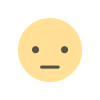



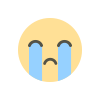
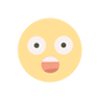



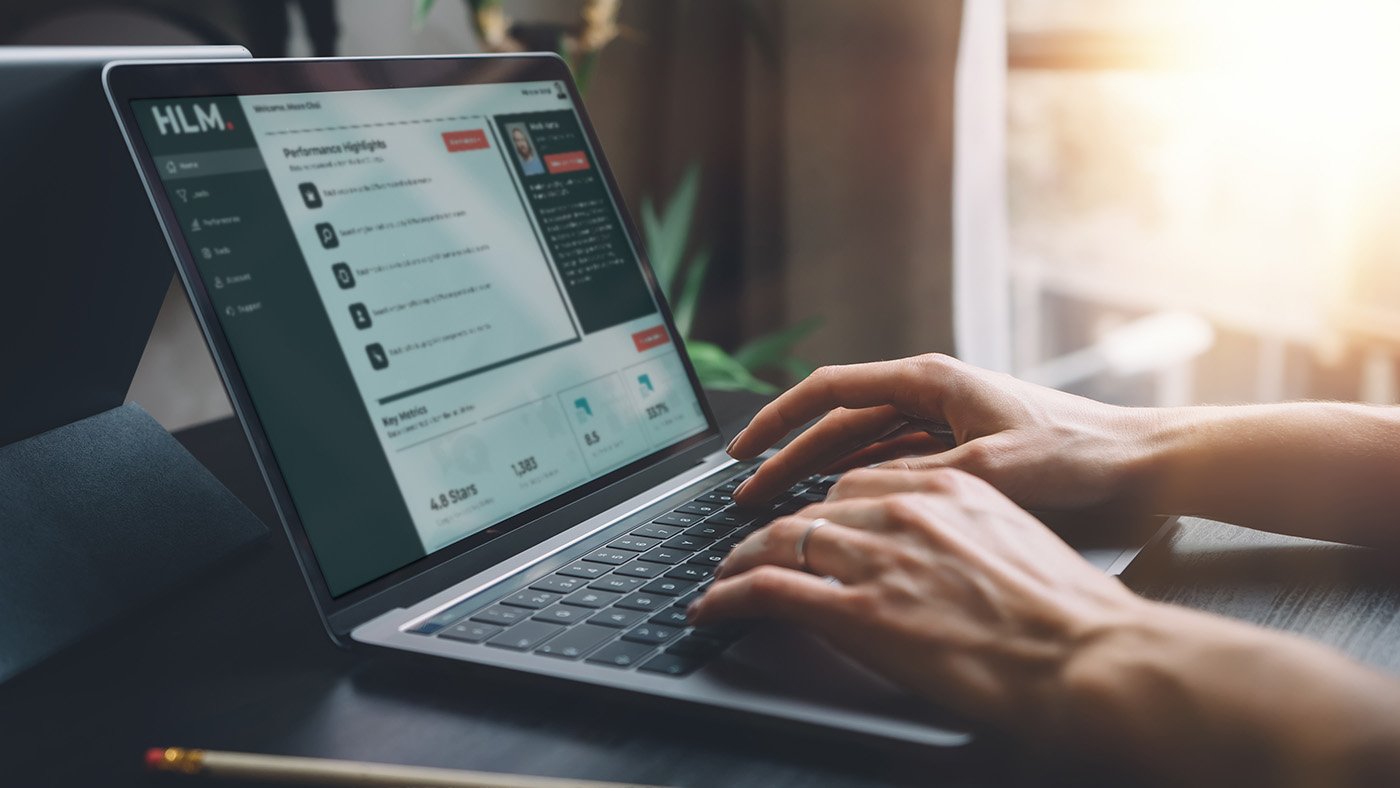








.jpg)
.jpg)