How to Use Your iPad for Video Editing Like a Pro
Whether you're a seasoned filmmaker or a budding content creator, mastering video editing on an iPad opens up a world of flexibility and on-the-go creativity. This guide will delve into how you can leverage your iPad to edit videos like a pro.

The iPad has evolved from a simple tablet for browsing to a powerful creative tool, and video editing is a prime example. Forget the bulky laptops and complicated software; with the right apps and know-how, you can transform your iPad into a highly capable editing suite. Whether you're a seasoned filmmaker or a budding content creator, mastering video editing on an iPad opens up a world of flexibility and on-the-go creativity. This guide will delve into how you can leverage your iPad to edit videos like a pro.
Why Edit on an iPad? The Advantages
Before we dive into the specifics, it's crucial to understand why an iPad can be a fantastic video editing platform:
- Portability and Convenience: The most obvious advantage is its portability. You can edit anywhere, anytime - on the train, at a coffee shop, or even on location. No need for a power outlet or a dedicated workspace.
- Touch Interface and Intuitive Workflow: The touch interface is incredibly intuitive, allowing for precise and natural interaction with your footage. Dragging clips, adjusting transitions, and fine-tuning audio is often faster and more enjoyable than using a mouse or trackpad.
- Apple Ecosystem Integration: If you're already invested in the Apple ecosystem, the iPad seamlessly integrates with your other devices. Sharing files via AirDrop, syncing projects with iCloud, and using features like Continuity make the workflow smooth and efficient.
- Powerful Performance: Modern iPads, particularly those with Apple's M-series chips, pack a surprising amount of power. They can handle multi-layered video edits, 4K footage, and complex effects with impressive speed and responsiveness.
- Cost-Effective: While a top-of-the-line iPad isn’t cheap, it is a cost-effective alternative to buying a dedicated video editing PC. Plus, many powerful mobile editing apps are available at more reasonable prices than professional desktop video editing software.
- Versatility: Beyond video editing, your iPad remains a tablet for a range of other tasks, making it a versatile and essential tool for digital creators.
Choosing the Right iPad
While any recent iPad can handle basic video editing, if you're aiming for a professional workflow, you’ll want to consider the following:
- iPad Pro (11-inch or 12.9-inch): The iPad Pro models are the top of the line for video editing. Powered by M-series chips, they provide the most robust performance and can tackle heavier projects, including 4K video. They also feature Promotion displays with a 120Hz refresh rate, making editing smoother.
- iPad Air: The iPad Air is a solid mid-range option. With a recent model powered by an M-series chip you get a good balance of power, portability, and cost. It can comfortably handle most editing projects with ease.
- Storage: Opt for at least 256 GB of storage, especially if you plan on working with high-resolution footage. Video files tend to be large, so having ample storage is crucial.
- Accessories: A good case, a Bluetooth keyboard, and an Apple Pencil (or equivalent stylus) will greatly enhance your editing experience.
-
External Storage: An SSD or hard drive to store clips and exports is a must for any serious video editor.
Essential Apps for iPad Video Editing
The power of iPad video editing comes from the apps you choose. Here are our top picks:
- LumaFusion: Widely regarded as the best professional video editing app for iPad, LumaFusion offers a wealth of advanced features, including multi-track editing, color correction, audio mixing, keyframing, custom transitions, and a lot more. It’s a one-time purchase, and the depth of its tools rivals many desktop editing options.
-
Key Features: Multi-layer editing, professional color tools, keyframing, audio effects, advanced transitions and is highly customizable to your workflows.
-
Ideal for: Professionals and serious enthusiasts who need the maximum power available on the iPad.
-
- DaVinci Resolve for iPad: A desktop-class video editing powerhouse that has made its way to iPad. DaVinci Resolve is known for its powerful editing, color grading, VFX, and audio mixing tools offering a comprehensive package available on many platforms. Its free version is incredibly powerful, giving you access to an impressive suite of tools.
-
Key Features: Node-based editing, Hollywood-level color correction, robust audio tools, and multi-platform compatibility.
-
Ideal for: Advanced editors who need high-end colour grading and editing workflow.
-
- Premiere Rush: Adobe’s lightweight editing app is designed for content creation on the go. It’s user-friendly and integrates with the Adobe Creative Cloud ecosystem, making it easy to move projects between your iPad and desktop versions of Premiere Pro.
-
Key Features: Simple and intuitive interface, automated sync across devices, social media-friendly presets.
-
Ideal for: Content creators looking for a fast and easy-to-use editing experience.
-
- Final Cut Pro for iPad: Apple’s own professional video editing app, optimized for the iPad. It boasts a sleek touch-optimized interface with a magnetic timeline, and some of its advanced features such as color correction, audio mixing, and motion graphics are comparable to those found on Final Cut Pro for desktop.
-
Key Features: Magnetic timeline, advanced color grading, a wide selection of plugins, and integration with Apple’s ecosystem.
-
Ideal for: Editors familiar with Apple's workflow and seeking a smooth and responsive experience on the iPad.
-
- iMovie: The pre-installed app on every Apple device is a fantastic starting point for beginners. It’s simple to use and offers basic editing tools to get you started.
-
-
Key Features: Easy-to-use interface, basic transitions and effects, basic colour adjustments.
-
Ideal for: Beginners and those looking for a quick and easy way to create simple videos.
-
Setting Up Your iPad for Editing
Before you dive into a project, you need to optimise your iPad for editing:
- Free up Storage: Clean up unnecessary files, especially videos and photos.
- Update iOS: Ensure that your iPad is running the latest version of iPadOS for optimal performance and compatibility.
- Close Other Apps: Close all unnecessary apps to free up RAM and processing power.
- Utilize External Storage: Save your clips and projects to external storage (SSD preferred) to keep your iPad running smoothly.
- Calibrate Your Display: Make sure your screen colour accuracy is set up correctly.
- Get used to your workflow: Pick an app that has all the features you need and takes advantage of the touch screen interface and make it your go-to video editing tool.
Workflow Tips for iPad Video Editing
Now let’s discuss a professional approach to editing on an iPad:
- Importing Your Footage:
-
AirDrop: Use AirDrop to quickly transfer footage from your iPhone or other Apple devices.
-
USB-C Connection: Connect your Sony camera or external drive via USB-C for fast file transfers.
-
Cloud Storage: Import files directly from Google Drive, Dropbox, or iCloud.
-
- Organise Your Footage:
-
Create folders within your editing app to sort your clips by project, scene, or date.
-
Review your footage and mark the best takes.
-
Rename your clips for easy identification.
-
- The Edit:
-
Start with a rough cut to get the basic structure of your video in place. Don't put any pressure on yourself to get it perfect straight away.
-
Use the touch interface to trim clips, adjusting the timing and order of the footage.
-
Experiment with different transitions and effects.
-
Pay close attention to the rhythm and pacing of your edit.
-
- Audio Editing:
-
Use layered audio to improve the overall quality of your edit. This may include adding music, voiceover or sound effects.
-
Adjust the volume of different clips and sound effects.
-
Use compression and EQ to improve the clarity of your audio.
-
- Colour Correction:
-
Use the colour grading tools to adjust the brightness, contrast, and saturation of your footage.
-
Experiment with colour grading presets and LUTs.
-
Ensure that your colours are consistent throughout your video.
-
- Motion Graphics:
-
Add titles and lower thirds using the built-in tools or third-party apps.
-
Animate text and graphics to add visual interest.
-
Use keyframes for precise animation control.
-
- Exporting Your Video:
-
-
Choose the appropriate export settings for your project (resolution, frame rate, codec).
-
Share directly to social media platforms or save it to your external drive or cloud storage.
-
Advanced Techniques for iPad Video Editing
Once you’ve mastered the basics, you can explore advanced editing techniques:
- Multi-Cam Editing: Edit together footage from multiple cameras.
- Keyframing: Create detailed animations and transitions using keyframes for precise control.
- Advanced Colour Grading: Use professional-grade colour grading tools for a cinematic look.
- Audio Mixing: Create a balanced and professional-sounding audio track.
- Motion Tracking: Attach text or graphics to moving subjects.
- Masking and Compositing: Blend multiple elements together seamlessly.
Tips for a Smooth Editing Experience
- Practice Regularly: The more you edit, the better you'll become.
- Utilize Shortcuts: Familiarize yourself with the shortcuts available in your chosen editing app.
- Back up Your Work: Regularly back up your project to external storage or the cloud.
- Join Online Communities: Connect with other iPad video editors for tips, support, and inspiration.
- Experiment: Don't be afraid to try new techniques and workflows.
Conclusion
The iPad is no longer just a tablet for casual use; it’s a powerful and versatile tool for video editing. With the right apps, accessories, and techniques, you can achieve professional-level results without being tethered to a desk. Whether you are a professional videographer, a content creator, or a hobbyist, iPad video editing offers an efficient, portable, and creative solution that can help you enhance the quality of your videos. Embrace the flexibility, intuitiveness and power of the iPad, and you’ll be editing on the go like a pro in no time.
What's Your Reaction?

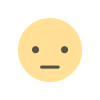



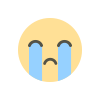
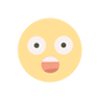











.jpg)
.jpg)