How to Use Microsoft Copilot AI A Comprehensive Guide
Learn how to maximize productivity with Microsoft Copilot AI. This comprehensive guide covers step-by-step instructions, tips, and best practices to integrate Copilot AI into your workflow.
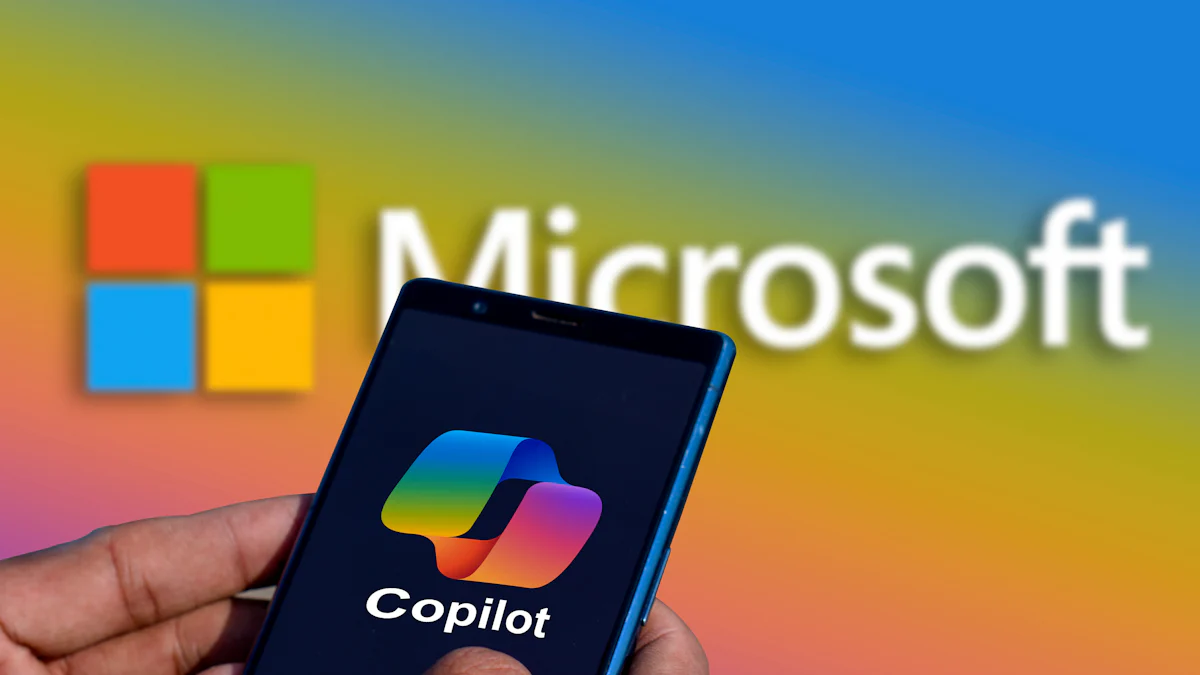
In recent years, artificial intelligence (AI) has revolutionized the way we interact with technology. Microsoft Copilot AI is a prime example of how AI can enhance productivity and streamline workflows. This comprehensive guide will walk you through everything you need to know about using Microsoft Copilot AI, from understanding its features to practical tips on getting the most out of this powerful tool.
What is Microsoft Copilot AI?
Microsoft Copilot AI is a cutting-edge AI-driven feature integrated into Microsoft Office applications, such as Word, Excel, and Outlook. It is designed to assist users by providing intelligent suggestions, automating repetitive tasks, and enhancing overall productivity. Leveraging the power of machine learning and natural language processing, Copilot AI aims to make your work more efficient and enjoyable.
Key Features of Microsoft Copilot AI
Intelligent Content Generation
One of the standout features of Copilot AI is its ability to generate content intelligently. In applications like Microsoft Word, Copilot can help you draft documents by suggesting text, generating summaries, and even creating entire sections based on your input. This feature is particularly useful for creating reports, articles, and presentations quickly and with high quality.
Data Insights and Analysis
In Microsoft Excel, Copilot AI can analyze data and provide actionable insights. Whether you're working with complex datasets or creating financial models, Copilot can suggest trends, generate charts, and offer recommendations to help you make data-driven decisions. This feature simplifies data manipulation and enhances your ability to derive meaningful insights from your data.
Email Assistance
Copilot AI also enhances email productivity in Microsoft Outlook. It can draft responses, suggest improvements to your writing, and even categorize and prioritize emails based on their content. This functionality helps you manage your inbox more effectively and ensures that your communications are clear and professional.
Task Automation
Repetitive tasks can be a significant drain on productivity. Copilot AI addresses this issue by automating routine processes. In various Microsoft Office applications, you can use Copilot to perform tasks such as formatting documents, organizing data, and generating reports with minimal manual intervention. This automation frees up your time for more strategic activities.
Enhanced Collaboration
Collaboration is a key aspect of modern work environments, and Copilot AI facilitates this by providing real-time suggestions and updates. When working on shared documents or spreadsheets, Copilot can offer suggestions for improving content, highlight potential issues, and ensure that all team members are aligned with the project's objectives.
How to Get Started with Microsoft Copilot AI
Setting Up Microsoft Copilot
To begin using Microsoft Copilot AI, ensure that you have the latest version of Microsoft Office applications installed. Copilot AI is available in the most recent updates of Word, Excel, and Outlook. Once you have the updated applications, you can access Copilot features through the built-in AI tools.
Exploring Copilot in Microsoft Word
In Microsoft Word, you can activate Copilot by navigating to the "Home" tab and selecting the "Copilot" option. From here, you can start drafting content, generating summaries, and utilizing intelligent suggestions. Experiment with different prompts to see how Copilot can assist in various writing tasks.
Using Copilot in Microsoft Excel
For Excel users, Copilot can be accessed through the "Data" tab. Here, you can explore features like data analysis, trend identification, and chart generation. Input your data and let Copilot provide insights and recommendations to enhance your analysis.
Leveraging Copilot in Microsoft Outlook
In Outlook, Copilot is available within the email composition window. You can use it to draft responses, improve your writing, and manage your inbox more effectively. Look for Copilot suggestions as you compose emails and take advantage of its organizational features.
Tips for Maximizing the Benefits of Microsoft Copilot AI
Customize Your Experience
Copilot AI is designed to adapt to your needs. Take some time to customize its settings according to your preferences. Adjust the level of assistance, choose your preferred writing style, and set up specific automation rules to match your workflow.
Utilize Templates and Predefined Prompts
To get the most out of Copilot, use templates and predefined prompts. For instance, in Word, you can start with a template and let Copilot enhance it with additional content. Similarly, in Excel, use predefined prompts to guide Copilot in generating useful insights from your data.
Stay Updated with New Features
Microsoft regularly updates its AI features, including Copilot. Stay informed about new capabilities and enhancements to ensure you're leveraging the latest advancements. Check for updates and explore new functionalities as they become available.
Provide Feedback
Your feedback is valuable in improving AI tools like Copilot. If you encounter any issues or have suggestions for enhancements, provide feedback through the application's feedback mechanism. This helps Microsoft refine and enhance Copilot to better meet user needs.
Common Use Cases for Microsoft Copilot AI
Report Writing
Creating detailed reports can be time-consuming. With Copilot AI, you can quickly draft reports by generating content suggestions and summaries. Copilot can help structure your report and ensure that all key points are covered.
Financial Analysis
In financial modeling and analysis, Copilot can assist by identifying trends and generating visual representations of data. This makes it easier to present financial information in a clear and compelling manner.
Email Management
Managing a high volume of emails can be overwhelming. Copilot's email assistance features help draft responses, prioritize messages, and maintain a well-organized inbox, saving you time and reducing stress.
Collaborative Projects
When working on collaborative projects, Copilot can streamline communication and ensure consistency. It provides suggestions for improving content and helps keep the team aligned with project goals.
Troubleshooting Common Issues
Copilot Not Responding
If Copilot is not responding or providing suggestions, ensure that you have the latest updates installed for your Microsoft Office applications. Restart the application and check your internet connection, as Copilot relies on cloud-based services.
Accuracy of Suggestions
Copilot's suggestions are based on machine learning algorithms and may not always be perfect. Review the suggestions critically and make adjustments as needed. Providing feedback on inaccurate suggestions helps improve Copilot's accuracy over time.
Customization Challenges
If you encounter challenges with customizing Copilot, refer to the application's help documentation or seek support from Microsoft. Customization options may vary depending on the version and specific application you're using.
Microsoft Copilot AI is a powerful tool designed to enhance productivity and streamline workflows across various Microsoft Office applications. By leveraging its intelligent content generation, data analysis, email assistance, and task automation features, you can significantly improve your efficiency and effectiveness in both personal and professional tasks.
Getting started with Copilot is straightforward, and with a little practice, you'll be able to integrate its capabilities seamlessly into your workflow. Customize your experience, stay updated with new features, and provide feedback to make the most of this innovative AI tool.
Advanced Features of Microsoft Copilot AI
Contextual Understanding
Microsoft Copilot AI is designed with advanced contextual understanding capabilities. It can interpret the context of your work, whether it's drafting a research paper, analyzing sales data, or composing a formal email. This contextual awareness allows Copilot to provide more relevant and accurate suggestions, making your interactions with the tool more intuitive and effective.
Multilingual Support
In a globalized world, multilingual support is crucial. Copilot AI offers assistance in multiple languages, enabling users from different linguistic backgrounds to benefit from its features. Whether you're writing in English, Spanish, French, or another language, Copilot can help you maintain consistency and accuracy across different languages.
Integration with Microsoft Teams
Microsoft Copilot AI seamlessly integrates with Microsoft Teams, enhancing collaboration within the platform. It can assist in drafting messages, organizing meeting notes, and even generating summaries of team discussions. This integration ensures that your team's communication is clear and efficient, contributing to a more productive work environment.
Customizable Automation Workflows
For users with specific needs, Copilot AI allows the creation of customizable automation workflows. You can set up rules and triggers to automate repetitive tasks, such as generating weekly reports or formatting documents according to predefined standards. This feature is especially useful for businesses with complex or recurring processes.
Integration with Other Tools and Platforms
Microsoft Power BI
Microsoft Copilot AI's integration with Power BI enhances data visualization and reporting. By leveraging Copilot's data analysis capabilities, you can create more insightful dashboards and reports. Copilot can suggest visualizations, identify trends, and provide recommendations to improve your data presentations.
Third-Party Applications
Copilot AI can also integrate with third-party applications through Microsoft’s extensive ecosystem. This includes tools like Trello, Slack, and various project management platforms. The integration ensures that Copilot’s AI-driven capabilities extend beyond Microsoft Office, providing a unified experience across different tools and enhancing overall productivity.
Cloud Storage Services
Integration with cloud storage services such as OneDrive and SharePoint allows Copilot to access and manage documents stored in the cloud. This integration ensures that Copilot's features are available across all your documents and projects, regardless of where they are stored. It also facilitates seamless collaboration by providing access to shared files and real-time updates.
Impact of Microsoft Copilot AI on Various Industries
Education
In the education sector, Microsoft Copilot AI can transform teaching and learning experiences. Educators can use Copilot to create lesson plans, generate teaching materials, and provide feedback on student assignments. For students, Copilot can assist in research, writing essays, and organizing study notes, enhancing the learning process.
Healthcare
In healthcare, Copilot AI can aid in managing patient records, drafting medical reports, and analyzing healthcare data. Its ability to handle large volumes of information and provide actionable insights can improve the efficiency of healthcare professionals and enhance patient care.
Finance
For the finance industry, Copilot AI's data analysis and report generation capabilities are invaluable. Financial analysts can use Copilot to streamline the creation of financial reports, identify trends in market data, and automate routine tasks, leading to more accurate and timely financial insights.
Legal
In the legal field, Copilot AI can assist in drafting legal documents, reviewing contracts, and conducting legal research. Its ability to understand and process complex legal language can help legal professionals work more efficiently and reduce the time spent on document preparation and analysis.
Marketing
Marketing professionals can benefit from Copilot AI's content generation and data analysis features. Copilot can help in creating marketing copy, analyzing campaign performance, and generating reports on marketing metrics. This enables marketers to make data-driven decisions and optimize their strategies effectively.
Future Prospects of Microsoft Copilot AI
Continuous Improvement
Microsoft is committed to continuously improving Copilot AI. Future updates are likely to include enhancements in AI algorithms, expanded features, and greater integration with other tools and platforms. Staying updated with these advancements will ensure that you can leverage the latest capabilities of Copilot.
Enhanced Personalization
Future versions of Copilot AI may offer even more personalized experiences. As AI technology evolves, Copilot is expected to better understand individual user preferences and work styles, providing increasingly tailored recommendations and suggestions.
Expanded Use Cases
As AI technology progresses, Copilot AI’s use cases are likely to expand into new areas. Future developments may include applications in fields such as creative design, scientific research, and advanced data analytics, opening up new possibilities for leveraging AI in various domains.
Microsoft Copilot AI represents a significant advancement in productivity and efficiency for users across different sectors. Its intelligent features, seamless integration, and ability to enhance various tasks make it a valuable tool for individuals and organizations alike.
By understanding and utilizing Copilot AI’s capabilities, you can streamline your workflows, automate repetitive tasks, and gain valuable insights from your data. Whether you’re in education, healthcare, finance, legal, marketing, or any other industry, Copilot AI can help you achieve greater productivity and success.
Getting the Most Out of Microsoft Copilot AI Advanced Tips and Best Practices
Leveraging AI-Powered Templates
Microsoft Copilot AI provides a range of templates that can be customized to fit your specific needs. By using these templates, you can streamline the creation of documents, presentations, and spreadsheets. Explore the available templates and modify them according to your requirements. For instance, in Word, you can use Copilot to tailor templates for business reports, marketing materials, or project proposals, enhancing consistency and efficiency in your document creation process.
Creating Custom AI Prompts
Custom prompts are a powerful feature of Copilot AI that can significantly enhance productivity. By defining specific prompts or instructions, you can guide Copilot to generate content or perform tasks more aligned with your objectives. For example, in Excel, you can set up custom prompts to analyze specific datasets or generate reports on particular metrics. This customization allows you to harness Copilot’s capabilities more effectively and tailor its suggestions to your unique needs.
Integrating Copilot with Your Workflow
To maximize the benefits of Copilot AI, integrate it seamlessly into your existing workflow. Identify repetitive tasks that can be automated using Copilot and set up workflows to handle these tasks efficiently. For instance, if you frequently generate monthly sales reports, you can use Copilot to automate data aggregation and report generation, freeing up time for more strategic activities. Additionally, consider integrating Copilot with your project management tools to ensure that AI assistance is available throughout your workflow.
Training and Onboarding Teams
When implementing Copilot AI in a team environment, proper training and onboarding are essential. Ensure that all team members are familiar with Copilot’s features and understand how to use them effectively. Conduct training sessions to demonstrate Copilot’s capabilities and provide hands-on experience with the tool. Creating user guides and best practice documentation can also help team members navigate Copilot’s features and integrate them into their daily tasks.
Monitoring and Evaluating Performance
Regularly monitor and evaluate the performance of Copilot AI to ensure that it meets your expectations and delivers the desired results. Track metrics such as time saved, accuracy of suggestions, and overall impact on productivity. Solicit feedback from users to identify areas for improvement and make necessary adjustments to optimize Copilot’s performance. This ongoing evaluation will help you maximize the value of Copilot AI and ensure that it continues to meet your needs effectively.
Addressing Privacy and Security Concerns
Data Privacy
Microsoft places a strong emphasis on data privacy and security in its AI offerings, including Copilot AI. Ensure that you are aware of Microsoft’s data privacy policies and practices related to Copilot. Review how data is handled, stored, and processed to ensure compliance with privacy regulations and safeguard sensitive information.
Secure Access and Permissions
Implement secure access controls and permissions to protect your data when using Copilot AI. Ensure that only authorized individuals have access to sensitive information and AI-generated insights. Regularly review and update access permissions to maintain data security and prevent unauthorized access.
Regular Security Updates
Keep your Microsoft Office applications and Copilot AI up to date with the latest security patches and updates. Microsoft regularly releases updates to address potential security vulnerabilities and enhance the overall security of its applications. Staying current with these updates will help protect your data and maintain the integrity of your AI interactions.
Exploring Future Trends in AI and Productivity
AI-Powered Personal Assistants
The future of AI is likely to see the rise of more advanced personal assistants that go beyond current capabilities. These assistants could offer even greater levels of customization, contextual understanding, and integration with various tools and platforms. As AI technology evolves, expect to see more sophisticated personal assistants that further enhance productivity and streamline everyday tasks.
Enhanced Collaboration Tools
AI-driven collaboration tools are expected to become more prevalent in the future. These tools will likely offer enhanced features for real-time collaboration, document sharing, and project management. AI could play a key role in facilitating seamless collaboration among teams, improving communication, and ensuring that projects stay on track.
Greater Integration with Emerging Technologies
As emerging technologies such as augmented reality (AR) and virtual reality (VR) continue to develop, AI tools like Copilot may integrate with these technologies to provide new and innovative capabilities. For example, AI could enhance AR/VR experiences by offering contextual assistance and real-time data analysis, further expanding its impact on productivity and creativity.
FAQ: Microsoft Copilot AI
1. What is Microsoft Copilot AI?
Microsoft Copilot AI is an advanced artificial intelligence tool integrated into Microsoft Office applications like Word, Excel, and Outlook. It provides intelligent suggestions, automates repetitive tasks, and enhances productivity by leveraging machine learning and natural language processing.
2. Which Microsoft Office applications support Copilot AI?
Copilot AI is available in the latest versions of Microsoft Word, Excel, and Outlook. It is designed to assist with content creation, data analysis, email management, and more within these applications.
3. How do I activate Copilot AI in Microsoft Office applications?
To activate Copilot AI, ensure you have the latest updates installed for your Microsoft Office applications. In Word, Excel, or Outlook, navigate to the relevant tab (e.g., "Home" in Word) and select the "Copilot" option to start using its features.
4. What are some key features of Copilot AI?
Key features of Copilot AI include:
- Intelligent Content Generation: Assists in drafting and enhancing documents.
- Data Insights and Analysis: Analyzes data and provides actionable insights in Excel.
- Email Assistance: Helps draft, organize, and prioritize emails in Outlook.
- Task Automation: Automates repetitive tasks across Microsoft Office applications.
- Enhanced Collaboration: Provides real-time suggestions and updates in collaborative environments.
5. Can Copilot AI work with other tools besides Microsoft Office?
Yes, Copilot AI integrates with various tools within the Microsoft ecosystem, such as Microsoft Teams, Power BI, and cloud storage services like OneDrive and SharePoint. It can also work with third-party applications through Microsoft’s ecosystem.
6. How can I customize Copilot AI to fit my needs?
You can customize Copilot AI by adjusting settings such as the level of assistance, preferred writing style, and automation rules. Explore the customization options in the Copilot settings menu of your Microsoft Office application to tailor its features to your workflow.
7. Is Copilot AI available in multiple languages?
Yes, Copilot AI supports multiple languages, allowing users to interact with the tool in different linguistic contexts. This feature is particularly useful for global teams and individuals working in multilingual environments.
8. How does Copilot AI handle data privacy and security?
Microsoft prioritizes data privacy and security for Copilot AI. Data is handled in accordance with Microsoft’s privacy policies and security practices. Users should also implement secure access controls and stay updated with security patches to protect sensitive information.
9. Can Copilot AI be used for collaborative projects?
Yes, Copilot AI enhances collaboration by providing real-time suggestions and updates in shared documents and projects. It helps ensure consistency and alignment among team members working on the same project.
10. What should I do if Copilot AI is not responding or providing accurate suggestions?
If Copilot AI is not responding, check that you have the latest updates installed and verify your internet connection. If suggestions are inaccurate, review them critically and provide feedback through the application’s feedback mechanism to help improve its accuracy.
Get in Touch
Website – https://www.webinfomatrix.com
Mobile - +91 9212306116
Whatsapp – https://call.whatsapp.com/voice/9rqVJyqSNMhpdFkKPZGYKj
Skype – shalabh.mishra
Telegram – shalabhmishra
Email - info@webinfomatrix.com
Tags
What's Your Reaction?

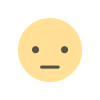



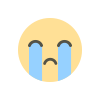
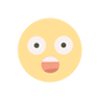












.jpg)
.jpg)